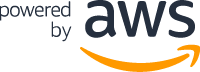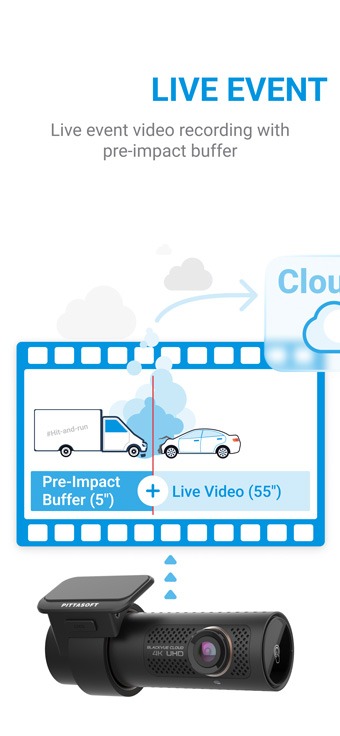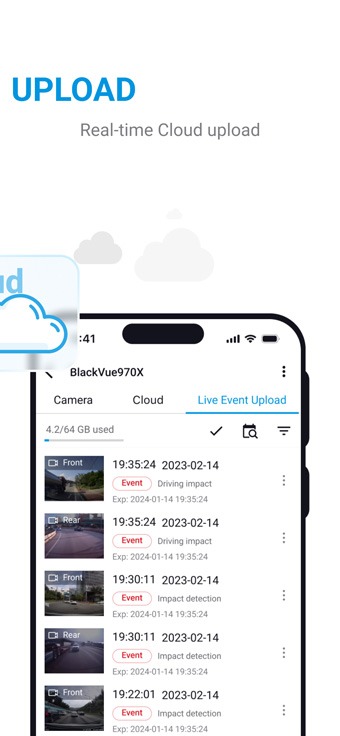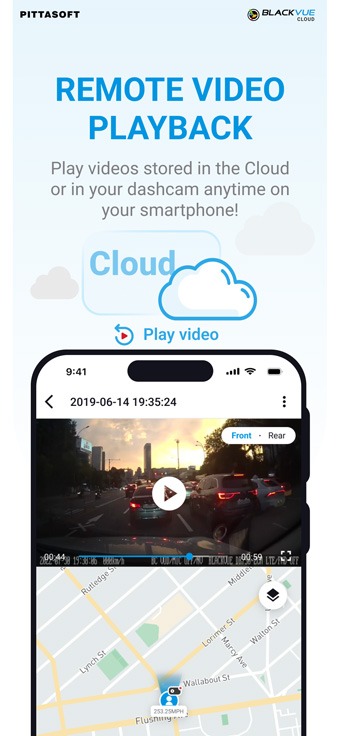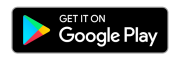Cloud Plan Price Cuts, New Lite Plan
New Lite Plan: the Lite Plan introduces a new budget-friendly tier while increasing daily Live View time limit and providing unlimited video playback and downloads.
Additionally, we are introducing price drops across all existing paid Cloud Plans.
There has never been a better time to enjoy the peace of mind of BlackVue Cloud!
FREE ADD-ON SERVICE FOR YOUR CLOUD-COMPATIBLE BLACKVUE
Compatible Models
ME AND MY CAR. CONNECTED.
Remote Live View, Push Notifications, Remote Backup and Playback, etc.
What is BlackVue Cloud?
State-of-the-art dashcam technology meets Cloud ubiquity.
Push Notifications, real-time video and GPS-tracking, Cloud backup, the possibilities are endless. BlackVue Cloud is all about using your dashcam to its full potential, so that you and your car are always connected.

How does it work?
Cloud Dashcam + Internet Connection + BlackVue App/Viewer
Taking advantage of a mobile or car-embedded Internet connection and a BlackVue dashcam, BlackVue Cloud connects you to your car through the Cloud. Using the BlackVue App on your smartphone or tablet, you see in real time where your car is located and what is happening around it.
How can BlackVue Cloud benefit you?
Individual? Taxi/rideshare driver? Business with a fleet of vehicles? BlackVue Cloud has something for you.

Individual?
Get notifications to your phone when you parked car is hit.
Check remotely what is happening around your car.
Small business owner?
Monitor your commercial vehicles on a map in real time and talk to your drivers anytime through the BlackVue App or Viewer.
Company with large fleet?
With BlackVue Fleet Tracking, track in real time up to 999 vehicles from the palm of your hand or with the BlackVue Viewer.
Packed with Innovative Features
Remote Live View, Alert Push Notification, GPS Tracking, Two-way Voice Communication, Video Backup, Remote
Video Playback, the possibilities are endless.
With BlackVue Cloud, unlock your dashcam’s full potential.
Alert Push Notifications
Receive notifications on your phone when preset events occur. Great in combination with BlackVue’s Parking Mode.

Remote Live View
Remotely monitor your car in real time from anywhere, anytime.

Video Backup / Auto-Upload
Back up videos to your phone or Cloud storage. Live Auto-Upload: save Event files in real time to the Cloud! Learn More.
Voice Call
Talk with people in the car from your smartphone.
The driver can speak while keeping hands on the wheel.
GPS Tracking
Visualize on a map your car’s location and speed.
With any paid Cloud Plan, access 90-days’ worth of GPS data.

Remote Video Playback
Play videos stored in the Cloud or in your dashcam anytime on your smartphone or tablet

Cloud FOTA
Upgrade your dashcam’s firmware easily over the Cloud. Learn more.

Live Event Upload
Save Event videos to the Cloud in real time—including the seconds before trigger. Learn more.
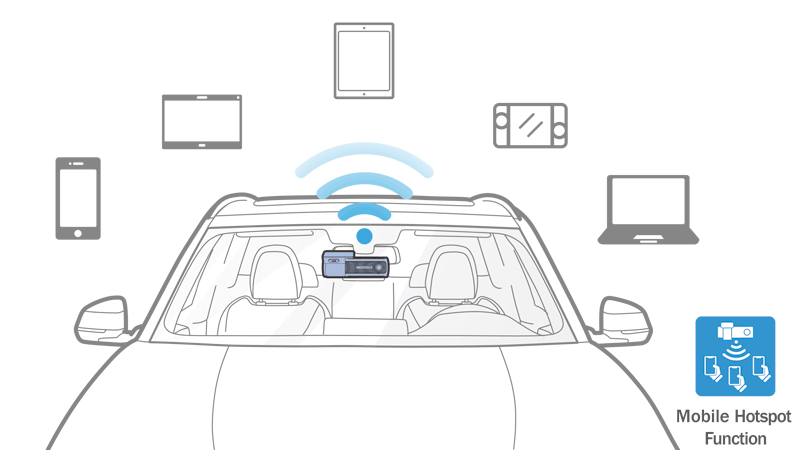
Mobile Hotspot Function
Turn your compatible BlackVue into an internet router for up to five devices concurrently. Learn more
Discover our plans
Free
Get started for free, no credit card required.In-app subscription only
-
Remote Live View
-
Remote playback
-
Push Notifications
Get the free BlackVue App:
Lite
More Live View, register multiple cameras.In-app subscription only
(+$3 per extra dash cam)
-
30' Live View per day
-
Unlimited playback
-
Up to 15 dash cams
Get the free BlackVue App:
Smart
Unlimited Remote Live View, advanced features.In-app subscription only
(+$6 per extra dash cam)
-
Unlimited Live View
-
More Cloud storage
-
+Advanced features
Get the free BlackVue App:
Fleet
Enjoy Fleet Tracking exclusive features.Web subscription only
(+$12 per extra dash cam)
-
More cameras, larger storage
-
More users, role management
-
Drive reports, 90-day GPS logs
-
Geofencing, Email Notifications
| Free Plan | Lite Plan | Smart Plan | Fleet Plan* | |
|---|---|---|---|---|
| Subscription fee (in USD) | - | $3.99 /mo (+$3 per extra dashcam) | $7.99 /mo (+$6 per extra dashcam) | $15.99 /mo (+$12 per extra dashcam) |
| Max. Dashcams / Account | 1 | 15 | 15 | 999 |
| Users per Account | 1 | 1 | 1 | Owner: 1 - Admin: 10 - Driver: 3 (per dashcam) |
| Live view / Day | 10 minutes | 30 minutes | Unlimited | Unlimited |
| Remote Video Playback and Download / Month | 100 times | Unlimited | Unlimited | Unlimited |
| Cloud Storage | 5GB | 5GB per dashcam | 10GB per dashcam | 15GB per dashcam |
| Push Notifications | ||||
| Two-way Voice Communication / Voice Call | ||||
| Live GPS | ||||
| Email Notifications | ||||
| Multi Live View (Viewer) | ||||
| GPS Tracking | 90 days | 90 days | ||
| Geofence Setup (Viewer) & Alerts (Viewer & App) | ||||
| Live Event upload*** | 2 days | 7 days | 30 days | 30 days |
| Event Live Auto upload** | 2 days | 7 days | 30 days | 30 days |
| Driving Reports*** | ||||
| Video On Map*** | ||||
*: subscribe to a Fleet Plan on blackvuecloud.com
**: DR650S Series only.
***: not supported by DR650GW and DR650S Series models.
Data Consumption (estimates)
When you access Remote Live View from your BlackVue dashcam over the Cloud, your dashcam streams data to the Cloud server, which is then sent to your device.
Use the table below to assess your data needs, based on your Live View usage estimate.
Remote Live View (Real time Cloud streaming) | |
| Format (Resolution) | HD (1280×720) |
| Bitrate | 1Mbps (Megabit per second) |
| 1 minute | 7.5MB (Megabytes) |
| 1 hour | 450MB (Megabytes) |
| 24 hours | 10.8GB (Gigabytes) |
Unlike Remote Live View, which uses a video feed optimized for streaming, Video Backup and Playback use the original video files stored by the dashcam on the microSD card.
You can use the table below to get an understanding of the amount of data needed to back up video files or play back a recorded video.
Model | Resolution | Video segment length | Quality setting | File size* |
| DR970X Plus DR970X LTE Plus | 4K UHD | 1 Minute | EXTREME (H.265/H.264) | 443MB/ |
| HIGHEST/SPORT | 93.5MB | |||
| HIGH | 78.9MB | |||
| NORMAL | 63.4MB | |||
| Full HD (Rear camera) | 1 Minute | EXTREME | 78.9MB | |
| HIGHEST | 78.9MB | |||
| HIGH | 63.4MB | |||
| NORMAL | 47.7MB | |||
| DR970X-2CH/ DR900X-2CH Plus/ DR900X-2CH/ DR900S-2CH DR770X-2CH/ DR970X-2CH LTE/ | Front camera 4K (DR9xx) Full HD (DR7xx) | 1 Minute | EXTREME | 187.2MB |
| HIGHEST/SPORT | 93.5MB | |||
| HIGH | 78.9MB | |||
| NORMAL | 63.4MB | |||
| Full HD (Rear camera) | 1 Minute | EXTREME | 78.9MB | |
| HIGHEST | 78.9MB | |||
| HIGH | 63.4MB | |||
| NORMAL | 47.7MB | |||
| DR970X/ DR900X Plus/ 900X/ 900S-1CH DR770X/ | 4K (DR9xx) Full HD (DR7xx) | 1 Minute | EXTREME | 187.2MB |
| HIGHEST/SPORT | 93.5MB | |||
| HIGH | 78.9MB | |||
| NORMAL | 63.4MB | |||
| DR650S-2CH/ DR650GW-2CH | Full HD (Front camera) | 1 Minute | HIGHEST | 76.7MB |
| HIGH (Default) | 61.8MB | |||
| NORMAL | 46.3MB | |||
| HD (Rear camera) | 1 Minute | HIGHEST | 38.6MB | |
| HIGH (Default) | 31.0MB | |||
| NORMAL | 23.4MB | |||
| DR650S-1CH/ DR650GW-1CH | Full HD | 1 Minute | HIGHEST | 76.7MB |
| HIGH (Default) | 61.8MB | |||
| NORMAL | 46.3MB |
* Actual file size may differ slightly.
Live Event Upload saves a real-time video feed from your cameras to the Cloud in case of Event (Manually triggered or triggered by the impact sensor).
This allows to keep some evidence even in case of theft, as the camera saves the Event to the Cloud in real time in addition to the full resolution video saved on the microSD card.
Live Event Upload | |
| Format | D1 (720×480) |
| Bitrate | 600Kbps (Kilobits per second) |
| 1 minute | 4.5MB (Megabytes) |
| 1 hour | 270MB (Megabytes) |
| 24 hours | 6.48GB (Gigabytes) |
BlackVue SIM Card
One month free. Cancel anytime.
The BlackVue SIM Card is the easiest way to get started with BlackVue Cloud.
Availability: USA and Canada
Need to Track a Fleet of Vehicles?
Check the BlackVue Fleet Tracking Page
Register multiple dashcams under a single account and enjoy Unlimited Remote Live View, Geofencing, GPS Tracking History and more
Q&A
Last update: 2023-04-18 (KST).
BlackVue Cloud works with all DR970X, DR970X LTE, DR770X, DR770X LTE, DR770X Box, DR750-2CH LTE, DR900X and DR900S Series, DR750X and DR750S Series, DR650S Series and the DR650GW Series models manufactured after April 2015.
For DR650GW Series owners: to check if your DR650GW Series model is compatible with the service and receive your Cloud security code, follow the next steps.
1. You will need a photo of the product’s serial number and a screenshot of the default SSID, which shows the unit’s MAC address.
2. Serial number: take a photo of the serial number sticker on your product or on the product’s packaging.
3. MAC address: the default SSID of your BlackVue contains its MAC address. In case you changed the SSID, please update the firmware of your BlackVue to the latest version. This will reinitialize the SSID (DR650GW and DR650S Series). On DR750S and DR900S, you can reinitialize the SSID by holding the Wi-Fi/Format button on the side until a voice prompt is heard, release, then apply a short press.
iOS/Android: with your BlackVue powered on, take a screenshot of your BlackVue’s network name in your phone's Wi-Fi connection menu.

4. Send the photo of the Serial Number and the screenshot showing the SSID/MAC address to [email protected].
5. After the confirmation of compatibility, you will be issued a Cloud security code.
6. If your BlackVue is not compatible, our Customer Support team will follow up with you on the modalities of upgrade.
On DR900X/750X/900S/750S/DR750-2CH LTE models, the QR code to register your BlackVue to the Cloud is located on a label under the mount. To unmount your dashcam, press the "LOCK" button on the mount and pull on the dashcam while holding the mount.
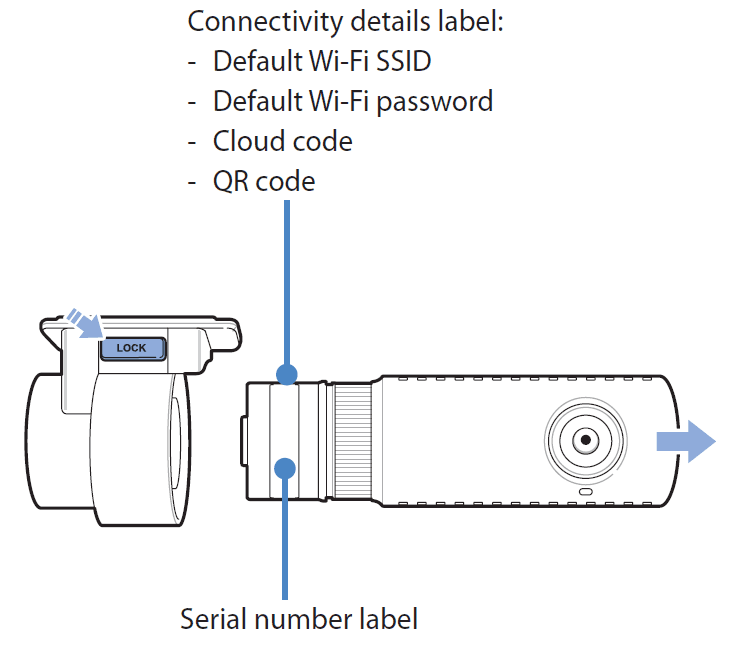
If your device does not have a QR code on it, or you lost or removed your QR code sticker, you will need a Cloud security code.
In order to get your Cloud security code, please follow the steps in the section above: “HOW TO DETERMINE IF MY BLACKVUE IS COMPATIBLE?”

In order to enjoy BlackVue Cloud, you must set up your BlackVue to connect to a Wi-Fi hotspot/router. This hotspot can be your home Wi-Fi, a mobile Wi-Fi hotspot or your car’s embedded connection. Once you are done, you will be able to use your BlackVue Cloud account to connect to your BlackVue from anywhere, anytime.
Steps to register a hotspot/router to let your Cloud-compatible BlackVue connect to the Cloud:
With the BlackVue App:
- Power your BlackVue dashcam.
- Power the Wi-Fi hotspot/router you will pair with your BlackVue.
- Connect to your BlackVue in Wi-Fi from your phone's Wi-Fi settings menu.
- Open the latest version of the BlackVue App.
- Go to BLACKVUE WI-FI > Camera settings (Gear icon) > Firmware settings > Cloud settings > Cloud service hotspot settings > Select your Wi-Fi hotspot/router which should appear in the list and fill in the password. Alternatively, you can enter manually the router's SSID (network name) and password. You can register up to 3 Wi-Fi hotspots.
- Go back until prompted to save and choose save to apply the changes to your dashcam.
With the BlackVue Viewer:
- Take out the microSD card from your BlackVue dashcam and insert it in your computer (you might need a SD card adapter or microSD USB reader).
- Open the BlackVue Viewer.
- Click on Settings.
- Click on the Firmware tab.
- Click on Cloud.
- Enter your hotspot/router's SSID (network name) and password (you can register up to 3 hotspots).
- Click "Save and Close"
The BlackVue app allows you to create a free account easily. Your free BlackVue Cloud account includes the following:
10 minutes daily Live View
Stream real-time video from your BlackVue.
Reinitialized every day.
Get Unlimited Live View with a Smart Plan.
One BlackVue Dashcam
Register one BlackVue dashcam per Free account.
Subscribe to the Smart Plan to manage up to 3 dashcams.
5 GB of Cloud storage
5 GB to back up your video files in the Cloud.
Get more storage with a Smart Plan.
100 Downloads per month
100 remote downloads or video replays via the Cloud per month.
Unlimited with a Smart Plan.
Need more? Check our paid plans.
In the BlackVue app, tap the hamburger icon in the top-left corner, then select Upgrade Plan.
The available paid plans are Smart 1, Smart 2 and Smart 3, which let you manage 1, 2 or 3 dashcams. All Smart plans include Unlimited Remote Live View and File Download/Playback over the Cloud.
If you would like to upgrade to a Fleet Plan, visit www.blackvuecloud.com (Fleet Plan lets you manage up to 999 dashcams and access exclusive BlackVue Fleet Tracking features).
To access BlackVue Cloud, you must use the BlackVue app, currently available for Android and iOS.
The BlackVue app is compatible with all Wi-Fi-compatible BlackVue dashcams released since 2015.
The BlackVue Legacy app is not compatible with any Cloud firmware.
BlackVue Legacy app home screen:

BlackVue app home screen (before May 2020):

BlackVue app home screen (before March 6 2023):

BlackVue app home screen:

Note:
On DR650GW models, you may reinstall the Legacy firmware after installing the Cloud firmware.
Want to know more?
Please visit the Downloads page at www.blackvue.com/downloads.
BlackVue Cloud is powered by Amazon Web Services, a world leader in Cloud computing infrastructure and services.
Main server (default): California (USA).
Europe and Africa server: London (UK).
Asia and Oceania server: Singapore.
Full list of countries/territories:
California (US) Server (default):
Default server for territories not listed below.
London (UK) Server ==> Europe/Africa:
| Europe territories: | |
|---|---|
| Åland Islands | Kosovo |
| Albania | Latvia |
| Andorra | Liechtenstein |
| Austria | Lithuania |
| Belarus | Luxembourg |
| Belgium | Macedonia |
| Bosnia and Herzegovina | Malta |
| Bulgaria | Moldova, Republic of |
| Croatia | Monaco |
| Cyprus | Montenegro |
| Czechia | Netherlands |
| Denmark | Norway |
| Estonia | Poland |
| Faroe Islands | Portugal |
| Finland | Romania |
| France | Russian Federation |
| Germany | San Marino |
| Gibraltar | Serbia |
| Greece | Slovakia |
| Guernsey | Slovenia |
| Holy See | Spain |
| Hungary | Svalbard and Jan Mayen |
| Iceland | Sweden |
| Ireland | Switzerland |
| Isle of Man | Ukraine |
| Italy | United Kingdom of Great Britain and Northern Ireland |
| Jersey | |
| Africa territories: | ||
|---|---|---|
| Algeria | Gambia | Republic of the Congo |
| Angola | Ghana | Réunion |
| Benin | Guinea | Rwanda |
| Botswana | Guinea-Bissau | Saint Helena, Ascension and Tristan da Cunha |
| Burkina Faso | Kenya | Sao Tome and Principe |
| Burundi | Lesotho | Senegal |
| Cabo Verde | Liberia | Seychelles |
| Cameroon | Libya | Sierra Leone |
| Central African Republic | Madagascar | Somalia |
| Chad | Malawi | South Africa |
| Comoros | Mali | South Sudan |
| Côte d’Ivoire | Mauritania | Sudan |
| Democratic Republic of the Congo | Mauritius | Swaziland |
| Djibouti | Mayotte | Tanzania, United Republic of |
| Egypt | Morocco | Togo |
| Equatorial Guinea | Mozambique | Tunisia |
| Eritrea | Namibia | Uganda |
| Ethiopia | Niger | Zambia |
| Gabon | Nigeria | Zimbabwe |
Singapore Server ==> Asia/Oceania:
| Territories of Asia: | ||
|---|---|---|
| Afghanistan | Israel | Pakistan |
| Armenia | Japan | Palestine, State of |
| Azerbaijan | Jordan | Philippines |
| Bahrain | Kazakhstan | Qatar |
| Bangladesh | Korea, Democratic People’s Republic of | Saudi Arabia |
| Bhutan | Korea, Republic of | Singapore |
| British Indian Ocean Territory | Kuwait | Sri Lanka |
| Brunei Darussalam | Kyrgyzstan | Syrian Arab Republic |
| Cambodia | Lao People’s Democratic Republic | Taiwan |
| China | Lebanon | Tajikistan |
| Cocos (Keeling) Islands | Macao | Thailand |
| Georgia | Malaysia | Turkey |
| Hong Kong | Maldives | Turkmenistan |
| India | Mongolia | United Arab Emirates |
| Indonesia | Myanmar | Uzbekistan |
| Iran, Islamic Republic of | Nepal | Viet Nam |
| Iraq | Oman | Yemen |
| Territories of Oceania: | ||
|---|---|---|
| American Samoa | Nauru | Samoa |
| Australia | New Caledonia | Solomon Islands |
| Cook Islands | New Zealand | Timor-Leste |
| Fiji | Niue | Tokelau |
| French Polynesia | Norfolk Island | Tonga |
| Guam | Northern Mariana Islands | Tuvalu |
| Kiribati | Palau | United States Minor Outlying Islands |
| Marshall Islands | Papua New Guinea | Vanuatu |
| Micronesia, Federated States of | Pitcairn | Wallis and Futuna |